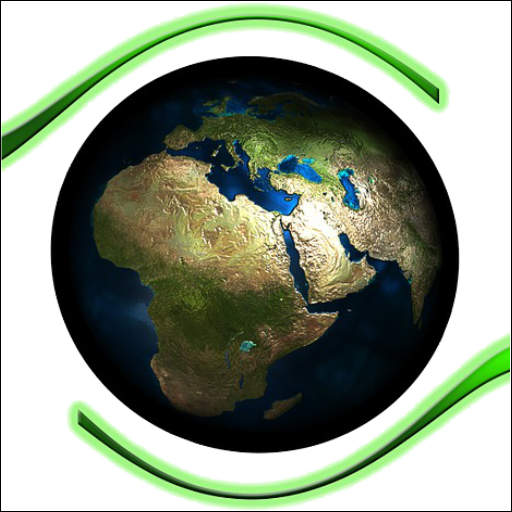Since the release of iPhone 3.0, the Voice Memos app has given users the ability to quickly and easily capture and manage voice recordings.
To capture a recording, open the Voice Memo app from the Home screen. Once it’s launched, hit the red record button.
You can capture sounds using either the built-in speaker in your iPhone’s itself, or in your iPhone earphones. Both options are fairly sensitive, so you should be able to speak at a normal volume for a standard capture. As you’ll record, you’ll notice the voice meter responding.
If you need to pause your recording at any stage, simply hit the red record button again. When you’ve finished, press the button on the bottom right and you’ll be prompted to save your recording.
The name of your file will default with the date and time of the recording, however you can re-title it by clicking the More icon to the right of the file name. To manage your recordings more effectively, you can assign it a default label (such as ‘Interview’) or you can type in a custom label.
You can also perform some basic edits by trimming the memo. To do this, select the recording you want and click the ‘Trim Memo’ button. From the progress bar that appears, drag the points at either end so you’re left with only the portion you want to keep. Click ‘Trim Voice Memo’ again to complete.
image source: businessinsider.com