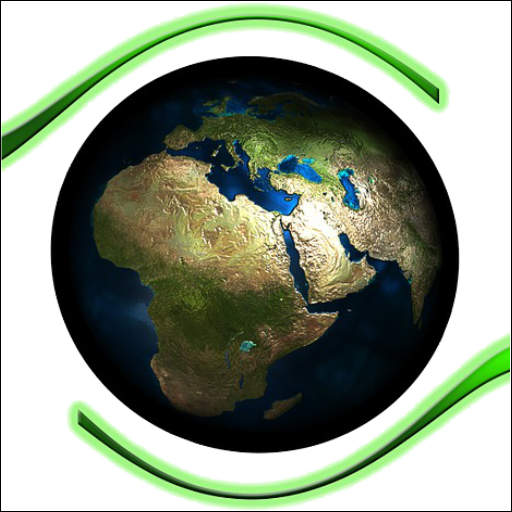Top tips for new Windows 10 users
Windows 10 is still developing and if you’ve recently upgraded, you might be still adjusting to the new system. Here are a few tips to help you with the transition.
Check your privacy
Privacy has been a contentious topic when it comes to Windows 10, with Microsoft gathering more user data than ever, pushing sales through their new online store and taking greater steps to lock you into a Microsoft account.
The system has a huge amount of privacy settings, but the quickest way to check is to open up ‘Settings’ from the Start menu and then click ‘Privacy’. The below window will then open up:

From the list in the left column, you can select which aspect of your privacy you want to focus on. The options displayed on the right are largely an overview and you can dig much further down into each category. For example, in the ‘Speech, inking & typing’ tab you’ll find the option to switch off Windows 10’s digital assistant, Cortana. Switching Cortana off will not only improve the efficiency of your system, but it will also prevent the tool from gathering data on your searches.

Restore your default web browser
If you used the default express mode to install Windows 10, you may find yourself suddenly using an unfamiliar browser. The app, called ‘Edge’, is Microsoft’s attempt at a web browser and it will remain as your default until you switch it back to your old browser. To go back to your favourite browser:

- Go to the Start menu and choose ‘Settings’
- Select ‘Default apps’ from the left hand column
- You should find Microsoft Edge under the ‘Web browser’ entry. Select the icon to see a list of browsers.
- Find your old browser in the list to change it back to being your default
Protect and restore your system
Windows users are probably familiar with System Restore, a tool that allows restore points to be created as a way to back-up data. One of the stranger features of Windows 10 is that System Protection is often disabled when upgrading. Here’s a quick method to get it back:

- In the task bar search box, query for ‘Create a restore point’ (without quotes)
- From the pop-up box, click ‘Create a restore point’, at the top
- This will open the System Properties. From here, go to ‘System Protection’
- Select the ‘Configure’ button. From the window that opens, choose ‘Turn on system protection’
- Select your preferred disk space usage by moving the slider, then hit ‘OK’
- Hit ‘OK’ again to exit out of System Properties
image source: bgr.com